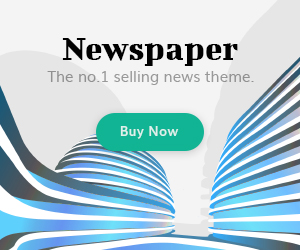It is possible to create a ChatGPT Table ? Are you tired of trying to decipher the output from ChatGPT that comes in a long string of text? Have you ever wanted to organize the output into a table for better readability and exportability? Well, there’s good news – you can format the output as a table, and it’s much easier than you think. We also have this article with more examples of ChatGPT tables.
Table of Contents
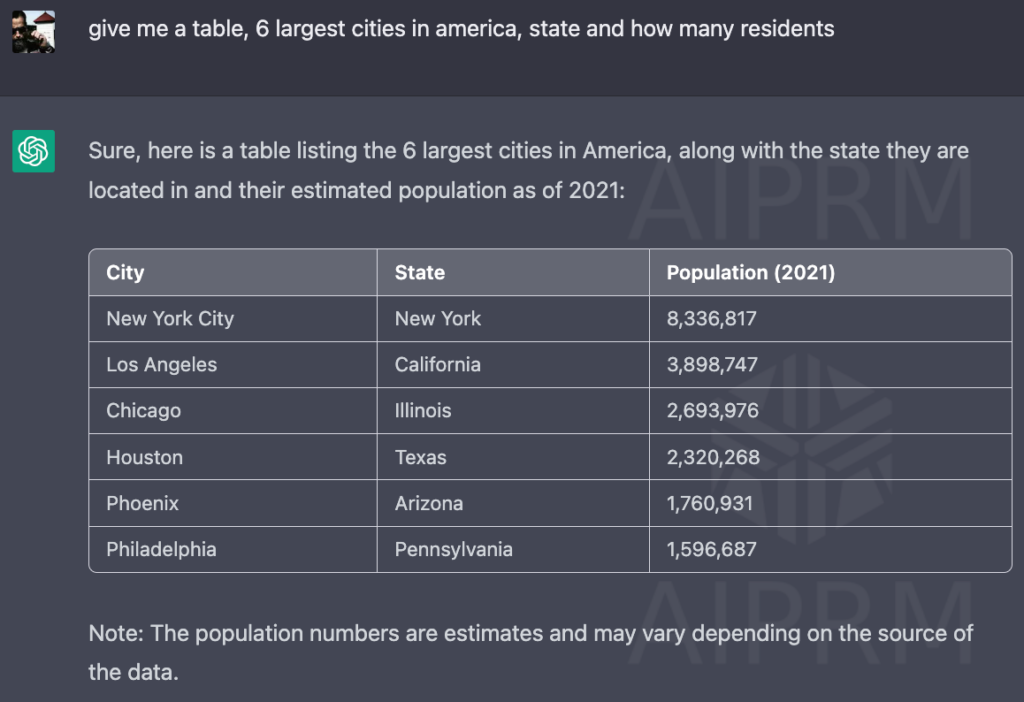
You can easy get that table in html;
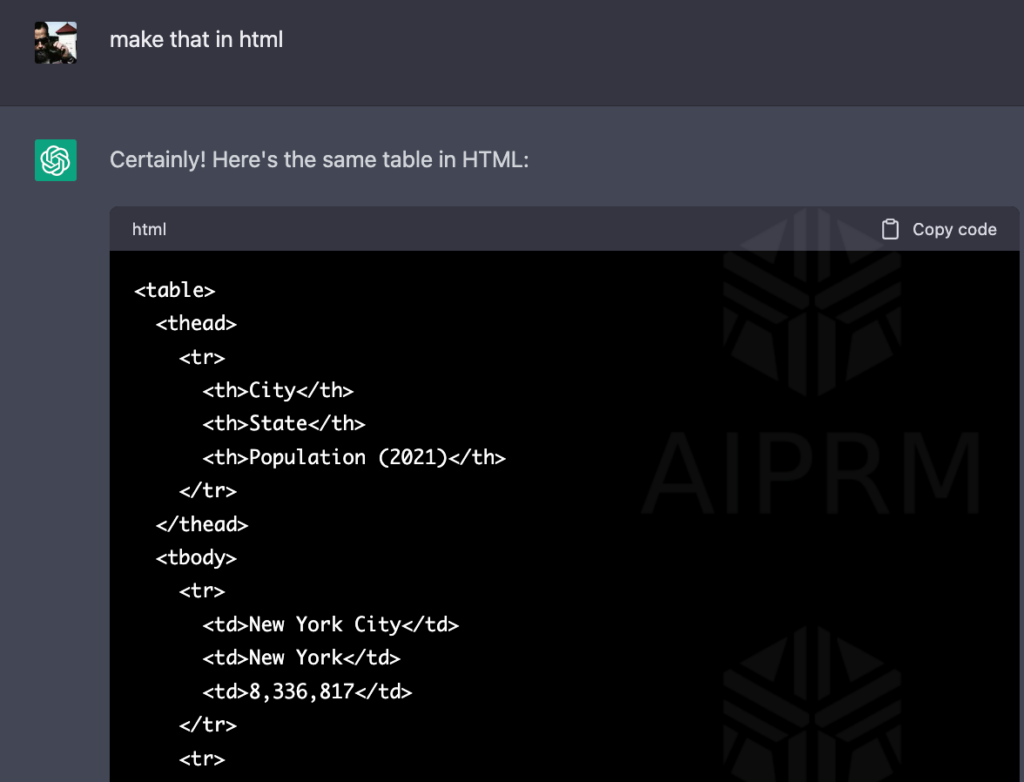
The output will look like this by copy and paste the code;
| City | State | Population (2021) |
|---|---|---|
| New York City | New York | 8,336,817 |
| Los Angeles | California | 3,898,747 |
| Chicago | Illinois | 2,693,976 |
| Houston | Texas | 2,320,268 |
| Phoenix | Arizona | 1,760,931 |
| Philadelphia | Pennsylvania | 1,596,687 |
Adding a Browser Extension for Exporting HTML Tables
One way to make exporting tables from ChatGPT more convenient is by adding a browser extension. With this extension, you can easily export the HTML tables to any format you need them in, making it a super convenient solution. For example, you can use the Table Capture extension for Google Chrome or the Table2Clipboard extension for Mozilla Firefox.
How to Format Output as a Table
To format the output from ChatGPT as a table, you just need to add a simple command at the end of the prompt. For example, you can say “and format it as a table.” This will instruct ChatGPT to output the data as a table instead of a string of text. ChatGPT Table is capable to do multiple types of tables.
Table Formats to Try
In addition to tables, there are other output formats you can try to make the data more readable and accessible. Here are some examples of ChatGPT Table:
- JSON: This is a lightweight data interchange format that is easy for humans to read and write, and easy for machines to parse and generate. To output data as JSON, simply add the command “Format it as JSON” at the end of the prompt.
- CSV: Comma-separated values (CSV) is a simple file format used to store tabular data. It’s a great way to output data from ChatGPT in a format that can be easily opened in spreadsheet software like Microsoft Excel. To output data as CSV, add the command “Output it as CSV” at the end of the prompt.
- HTML: Hypertext Markup Language (HTML) is the standard markup language used to create web pages. By outputting data in HTML format, you can easily embed the table in a website or share it with others online. To output data as HTML, add the command “Export it as HTML” at the end of the prompt. “Make a ChatGPT Table and export as html”
What different tables to create
- Data tables: These tables are used to present numerical data in a structured format, with rows and columns. They can include figures, percentages, and other quantitative information.
- Comparison tables: These tables are used to compare multiple items across a set of criteria. They can be used to compare products, services, or other types of information.
- Schedule tables: These tables are used to present information about time-based events, such as calendars, timetables, or project schedules.
- Financial tables: These tables are used to present financial data, such as budgets, balance sheets, or income statements.
- Organizational tables: These tables are used to present information about the structure or hierarchy of an organization, such as an org chart.
- Reference tables: These tables are used to provide quick access to information, such as conversion tables, reference charts, or glossaries.
These are just a few examples of the types of tables that can be created. Depending on the data and the purpose of the table, there are many different formats and structures that can be used to present the information in a clear and organized way. Can you trust the numbers? A friend of mine has written about that here.
Conclusion
Formatting the output from ChatGPT as a table is a simple and effective way to make the data more readable and accessible. With the addition of a browser extension, it’s even easier to export the tables to whatever format you need. By trying out different output formats, you can find the one that works best for your specific needs. So next time you use ChatGPT Table, don’t forget to try formatting the output as a table – it might just surprise you how much easier it is to work with! Making ChatGPT Table will spare you alot of time.
In next article, we will will have a look on ChatGPT tables in excel.