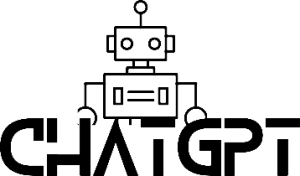Step-by-Step Guide to Installing a Facebook Pixel
- Log into your Facebook Ads Manager.
- Select the “Pixels” tab from the left-hand column.
- Click the green “Create a Pixel” button.
- Name your pixel and click “Create.”
- Copy the pixel code that appears.
- Log in to the HTML editor for your website.
- Find the code for the header of your website.
- Paste the pixel code into the header section of the code.
- Save the changes to your website.
- Back in your Facebook Ads Manager, select “Send Test Traffic” to make sure the pixel is working.
- If successful, you will see a green success message.
Congratulations! You have successfully installed the Facebook Pixel on your website. You can now use it to track the results of your campaigns and build custom audiences for future ad targeting.
Understanding What a Facebook Pixel Is and How It Benefits Your Business
The Facebook Pixel is a powerful tool that allows businesses to track and measure the performance of their advertising campaigns on Facebook. It is an essential part of any successful digital marketing strategy.
Essentially, the Facebook Pixel is a piece of code that is installed on your website. It can be used to measure, optimize, and build audiences for your ad campaigns, as well as track conversions from those campaigns.
When someone visits your website, the Facebook Pixel will fire and send data to Facebook about the visitor’s activity. This data is then used to create custom audiences and target ads to people who have visited your website.
The Facebook Pixel also provides valuable insights into how customers interact with your website. For example, you can use it to track user activity on your website, such as the pages they visit, the products they view, and how long they stay on each page.
This data can be used to optimize your ad campaigns, create better targeting, and measure the effectiveness of your campaigns. It can also be used to retarget visitors who have already interacted with your website, as well as to create lookalike audiences.
Overall, the Facebook Pixel is a powerful tool that can help businesses maximize their return on investment from Facebook advertising. By understanding how customers interact with your website, you can better target your ads and improve the performance of your campaigns.
How to Set Up a Facebook Pixel for Different Types of Websites
Setting up a Facebook Pixel for different types of websites is an important step in creating an effective online marketing strategy. Facebook Pixel is a powerful tool that allows businesses to track user behaviour on their websites, measure the effectiveness of their online campaigns, and build custom audiences for future advertising. This guide will walk you through the process of setting up a Facebook Pixel on various types of websites.
If you have a static website, the process of setting up the Facebook Pixel is relatively simple. All you need to do is copy the Pixel Code provided by Facebook, and paste it into the header of each page of your website that you want to track. Make sure to add the code to all relevant pages of your website, including any landing pages and thank-you pages for forms.
For dynamic websites, such as e-commerce stores or blogs, the process is slightly more complicated. First, copy the Pixel Code from Facebook and paste it into the header of your website template. This will ensure that the Pixel is present on all pages of the website. Next, you will need to configure the Pixel to track the specific events you want to measure. You can do this by adding specific snippets of code to the pages of your website where these events occur.
For WordPress websites, the process is similar but there are a few additional steps. First, copy the Pixel Code from Facebook and paste it into the header of your WordPress theme. You will then need to install a plugin such as PixelYourSite or PixelCaffeine in order to configure the Pixel to track specific events. Once the plugin is installed, you can use it to set up the events you want to track.
Finally, for Shopify websites, you can simply log into your Shopify account and navigate to the “Preferences” tab. From there, you can find the “Facebook Pixel” section and click the “Add Pixel” button. You will then be prompted to enter your Pixel ID, which you can find in your Facebook Ads Manager. Once you’ve entered the Pixel ID, you’ll be able to configure the events you want to track.
Setting up a Facebook Pixel for different types of websites is an essential step for any effective online marketing strategy. With the right setup, you’ll be able to measure user behaviour, optimize your online campaigns, and create custom audiences for future advertising. By following the steps outlined in this guide, you’ll be well on your way to tracking and measuring the success of your online campaigns.
Troubleshooting Common Issues When Installing a Facebook Pixel
Installing a Facebook Pixel is an important step for any business looking to track website visitors and optimize their Facebook Ads campaigns. However, it can sometimes be a tricky process, and there are a few common issues that can arise. To troubleshoot these issues and ensure a successful installation, it’s important to understand what may be causing them.
The most common issue when installing a Facebook Pixel is incorrect implementation. This could be due to a mistake in the code, or it could be a problem with the placement of the code on the website. It’s important to ensure that the code is properly placed in the header of the website, as this is where the Pixel will be able to track visitors. If the code is placed in the wrong spot or is incorrect, it could lead to the Pixel not working properly.
Another issue that can arise is when the Pixel isn’t firing correctly. This could be due to a number of factors, such as a caching plugin or a firewall blocking the Pixel. It’s important to check for these potential issues and make sure that the Pixel is being allowed to fire correctly.
Finally, it’s important to make sure that the Pixel is properly set up for the website. This includes setting up the appropriate events, such as page views, add to carts, and purchases. If these events are not set up correctly, the Pixel won’t be able to track accurately.
By following these steps, businesses should be able to troubleshoot any common issues that may arise when installing a Facebook Pixel. It’s important to ensure that the code is placed in the correct spot and that the Pixel is firing correctly, as well as setting up the appropriate events. With these steps, businesses should have a successful installation of their Facebook Pixel.
Tips for Measuring the Performance of Your Facebook Pixel
1. Track Conversion Events: The most important metric for measuring the performance of your Facebook Pixel is tracking conversions. This will help you to understand the efficacy of your campaigns and optimize future campaigns for better performance.
- Monitor Page Views: It is also important to monitor page views as this will help you to understand how many people are visiting your website or landing page. This can help you to optimize your campaigns for better performance.
- Analyze Performance by Audience: It is important to analyze the performance of your campaigns by audience. This will help you to understand which type of audience is more likely to take action. You can also use this data to create more targeted campaigns for future campaigns.
- Monitor Lead Generation: Lead generation is another important metric to monitor when measuring the performance of your Facebook Pixel. This will help you to understand how many leads you are generating and how effective your campaigns are.
- Analyze the Cost per Acquisition (CPA): It is important to analyze the cost per acquisition (CPA) to understand the ROI of your campaigns. This will help you to optimize your campaigns for a better ROI.
- Monitor Audience Retention Rate: It is also important to monitor the audience retention rate of your campaigns. This will help you to understand how long people are staying on your website or landing page.
- Track Traffic Sources: It is important to track the traffic sources of your campaigns to better understand where your website traffic is coming from. This will help you to optimize your campaigns for better performance.
- Analyze Performance by Platform: Lastly, it is important to analyze the performance of your campaigns by platform. This will help you to understand which platform is best suited for your campaigns and optimize future campaigns for better performance.5 Advanced Strategies for Optimizing Your Facebook Pixel1. Utilize Lookalike Audiences: Lookalike audiences are a powerful tool that allows you to expand your reach by finding new potential customers who have similar characteristics to those already engaging with your brand. By targeting lookalike audiences, you can increase your ad reach, potentially connecting with new customers who are more likely to convert.
- Use Custom Audiences: Custom audiences allow you to target people who have already interacted with your business in some way, such as those who have visited your website or interacted with your Facebook page. By targeting these people, you can create more personalized ads that are tailored to their interests, increasing the likelihood of conversion.
- Create Retargeting Ads: Retargeting ads are a great way to engage with people who have already expressed interest in your products or services. By targeting people who have already visited your website or interacted with your ads, you can create more personalized ads that are tailored to their interests and needs.
- Take Advantage of Event Tracking: Event tracking is a powerful tool that allows you to track how people interact with your website or app. By tracking user behavior, you can gain valuable insights into how users interact with your products or services, allowing you to optimize your ads for better performance.
- Test Different Ad Types: Different ad types have different effects on user engagement and conversions. By testing different ad types, you can determine which type works best for your business and optimize your campaigns for better performance.Advanced Strategies for Tracking Specific Conversions with Your Facebook PixelTracking conversions with your Facebook Pixel can be a difficult task, but doing so is essential for optimizing your campaigns. Fortunately, there are several advanced strategies you can use to track specific conversions. Here are four tips for tracking conversions with your Facebook Pixel:
- Set Up Custom Conversions: Custom conversions allow you to track conversions that are specific to your business. You can create custom conversions for specific pages, events, or actions on your website. This is especially useful for tracking conversions that are not typically tracked by the standard Facebook Pixel.
- Utilize Advanced Matching: Advanced matching allows you to match Facebook user profiles to the customers who have made a purchase or taken an action on your website. This helps you to track conversions more accurately and allows you to target ads more effectively.
- Use Event Parameters: Event parameters allow you to track more specific events and actions taken on your website. These parameters are added to the standard Facebook Pixel code and can be used to track events such as product views, adds to cart, and purchases.
- Use Offline Conversions: Facebook also allows you to track offline conversions, such as in-store or phone purchases. This is done through the addition of an offline_conversion parameter to the standard Facebook Pixel code. This allows you to track conversions from sources other than the website.
By using these strategies, you can get a better understanding of which campaigns are performing well and which need to be improved. Tracking specific conversions with your Facebook Pixel will help you increase the effectiveness of your campaigns and maximize your return on investment.
Integrating Your Facebook Pixel with Other Web Analytics Tools
Integrating your Facebook pixel with web analytics tools is a great way to improve your digital marketing efforts. By combining your Facebook conversion data with other data points, you can gain a better understanding of how your website is performing.
Integrating your Facebook pixel with web analytics tools can be done in a few steps. First, you must add the Facebook pixel code to your website. This can be done manually or through a plugin. Next, you will need to set up your web analytics tool. Once it is set up, you will need to configure it to work with the Facebook pixel.
Once the Facebook pixel is integrated with your web analytics tool, you will be able to track the performance of your website in detail. You will be able to see how visitors interact with your website, which pages they visit, how long they stay on each page, and what actions they take. Additionally, you can track the performance of your ads and campaigns, as well as the performance of your website in different regions.
Integrating your Facebook pixel with web analytics tools also allows you to better understand the effectiveness of your marketing efforts. By combining the data from both sources, you can gain insights into which campaigns are performing well and which are not. This will help you optimize your campaigns and target the right audience more effectively.
Finally, integrating your Facebook pixel with web analytics tools will help you optimize your website for better conversions. By analyzing the data from both sources, you can identify areas of your website that need improvement, such as slow loading times or difficulty navigating. This will help you create a better user experience and make it easier for visitors to take the desired action.
Integrating your Facebook pixel with web analytics tools is a great way to get the most out of your digital marketing efforts. By combining the data from both sources, you can gain a better understanding of your website’s performance and optimize it for better conversions.
How to Use the Facebook Pixel to Improve Your Targeted Ads
The Facebook Pixel is a powerful tool that can help businesses to optimize their targeted ads and maximize their return on investment. It is a snippet of code that is placed on your website, allowing Facebook to track visitor behavior and gather data on how people interact with your site. This data can then be used to create more effective and targeted ads, as well as to measure the success of your campaigns.
To get started, you will need to create a Facebook Pixel. The first step is to log into your Facebook Ads Manager and click on the menu in the top left corner. Select “Pixels” and then “Create a Pixel”. Give your Pixel a name and then click “Create”.
Once your Pixel is created, you will need to install it on your website. This can be done by adding the Pixel code to the header of your website. This will allow the Pixel to track all activity on your website, such as page visits, sign-ups, and purchases.
Once the Pixel is installed, you will be able to use it to create targeted ads. With the Pixel, you can create custom audiences based on the data you have collected. For example, you could create an audience of people who have visited your website in the last month, or those who have purchased a product from your store in the last six months.
You can also use the Pixel to optimize your ads. You can set up a Custom Conversion, which allows you to track specific actions taken on your website, such as purchases or sign-ups. You can then use this data to refine your targeted ads and adjust your budget accordingly.
Using the Facebook Pixel can help you to improve your targeted ads and maximize your return on investment. By tracking visitor behavior and creating custom audiences, you can create more effective and targeted ads that will reach the right people. With the ability to optimize your ads based on collected data, you can ensure that your ads are performing as well as possible.
Best Practices for Installing a Facebook Pixel on Your Website
Installing a Facebook Pixel on your website is an important step in creating a successful online marketing campaign. By adding the pixel to your website, you can track and measure the effectiveness of your ads, allowing you to optimize your campaigns and improve your return on investment. Here are some best practices to help you get the most out of your Facebook Pixel installation.
- Install the Pixel Code on Every Page: Make sure the Facebook Pixel code is installed on every page of your website to ensure that you’re tracking all of your visitors. This will provide the most accurate data for your campaigns.
- Utilize Standard Events: Standard events are the default website activities that Facebook recognizes and tracks. Examples of standard events include page views, add to cart, initiate checkout, purchase, and leads. Utilizing standard events allows you to track your most important website activities and optimize your campaigns accordingly.
- Set Up Custom Conversions: Custom conversions allow you to track more specific website activities that are tailored to your specific business goals. They can be set up to track any website activity that is important to your business.
- Test Your Installation: Once your Facebook Pixel is installed, it’s important to test it to make sure it’s working properly. The best way to do this is to use the Facebook Pixel Helper, a Chrome extension developed by Facebook that allows you to test your installation.
By following these best practices, you can ensure that your Facebook Pixel is installed correctly and that you’re getting the most out of your campaigns. Installing a Facebook Pixel is a key step in creating successful online marketing campaigns, and following these best practices will help you maximize your return on investment.