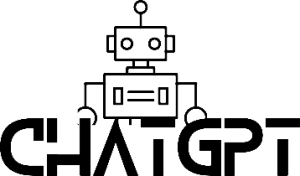Every now and then we see posts where tables are generated in chatGPT. Very nice, but did you know that you can actually work with the tables in chatGPT? Let’s take a deep plunge in this rabbit hole of chatgpt table.
CREATE CHATGPT TABLES
You can easily create sample tables to explore this either by providing your own data or let chatGPT generate some random data for your. To make a table of your own data from let’s say Excel simply select the cells in Excel, copy them and and ask chatGPT to make a tale out of the data:
make a table out of this.
Name Amount
Anders . 1
Leo . 2
Bert . 3
Carla . 4
To generate a table with sample data you can do like this:
give me a two column table with fruits, the first column is the name and the second the amount.
WORKING WITH THE CHATGPT TABLE
Let’s try some things that you can do to change the table. Screenshots for each step can be found as attachments to this post.
Remove five apples – removed five apples from the row with apples.
half of the bananas are kiwis – removes half of the bananas and creates a new rows with kiwis.
There are no pears – removes all pears from the table
Sort the table by the amount – sorts the content of the table based on the value in the column “amount”.
Reverse the sort – reverses the table.
Add three new rows – adds three more rows with sample data.
Undo the last step – undos the last change.
WORKING WITH MULTIPLE TABLES
You can actually work with multiple tables simultaneously and even merge them.
create a new table with fruits – creates a new table.
merge table one and two – merges the two tables into a new one.
EXPORTING TABLES
There are so many formats that you can export to and if you are uncertain what works in your application you can always tell chatGPT what you are using.
give me the table in a format that I can import to excel – you will get a format that can be imported to Excel.
Give me the html and css for the table – exports html and css
Give me the table as json – well, exports in json format
Give me the table as xml – xml export for those who needs that.
Give me the table as svg – exports the table as an svg image.
ADDING MORE COLUMNS IN CHATGPT TABLE
add a column named weight and populate it with reasonable values – adds a new column to our fruit table and adds what the fruit weighs based on what chatGPT finds reasonable.
add a column for total weight – chatGPT understands that it should multiply the amount with the weight and creates a new column. If you add more fruit to the table the column updates.
give me the excel formula for column four – the total weight is obviously calculated by a formula and chaGPT can give you that formula if you want to continue work with your table in let’s say Excel.
There are plenty of more cool things you can do with tables but this is a good start. If you have findings or trix not mentioned here please comment.
How to Format Output as a Table
To format the output from ChatGPT as a table, you just need to add a simple command at the end of the prompt. For example, you can say “and format it as a table.” This will instruct ChatGPT to output the data as a table instead of a string of text. ChatGPT Table is capable to do multiple types of tables.
Table Formats to Try
In addition to tables, there are other output formats you can try to make the data more readable and accessible. Here are some examples of ChatGPT Table:
- JSON: This is a lightweight data interchange format that is easy for humans to read and write, and easy for machines to parse and generate. To output data as JSON, simply add the command “Format it as JSON” at the end of the prompt.
- CSV: Comma-separated values (CSV) is a simple file format used to store tabular data. It’s a great way to output data from ChatGPT in a format that can be easily opened in spreadsheet software like Microsoft Excel. To output data as CSV, add the command “Output it as CSV” at the end of the prompt.
- HTML: Hypertext Markup Language (HTML) is the standard markup language used to create web pages. By outputting data in HTML format, you can easily embed the table in a website or share it with others online. To output data as HTML, add the command “Export it as HTML” at the end of the prompt. “Make a ChatGPT Table and export as html”
What different tables to create
- Data tables: These tables are used to present numerical data in a structured format, with rows and columns. They can include figures, percentages, and other quantitative information.
- Comparison tables: These tables are used to compare multiple items across a set of criteria. They can be used to compare products, services, or other types of information.
- Schedule tables: These tables are used to present information about time-based events, such as calendars, timetables, or project schedules.
- Financial tables: These tables are used to present financial data, such as budgets, balance sheets, or income statements.
- Organizational tables: These tables are used to present information about the structure or hierarchy of an organization, such as an org chart.
- Reference tables: These tables are used to provide quick access to information, such as conversion tables, reference charts, or glossaries.
These are just a few examples of the types of tables that can be created. Depending on the data and the purpose of the table, there are many different formats and structures that can be used to present the information in a clear and organized way. Can you trust the numbers? A friend of mine has written about that here.
Conclusion
Formatting the output from ChatGPT as a table is a simple and effective way to make the data more readable and accessible. With the addition of a browser extension, it’s even easier to export the tables to whatever format you need. By trying out different output formats, you can find the one that works best for your specific needs. So next time you use ChatGPT Table, don’t forget to try formatting the output as a table – it might just surprise you how much easier it is to work with! Making ChatGPT Table will spare you alot of time.
In next article, we will will have a look on ChatGPT tables in excel.